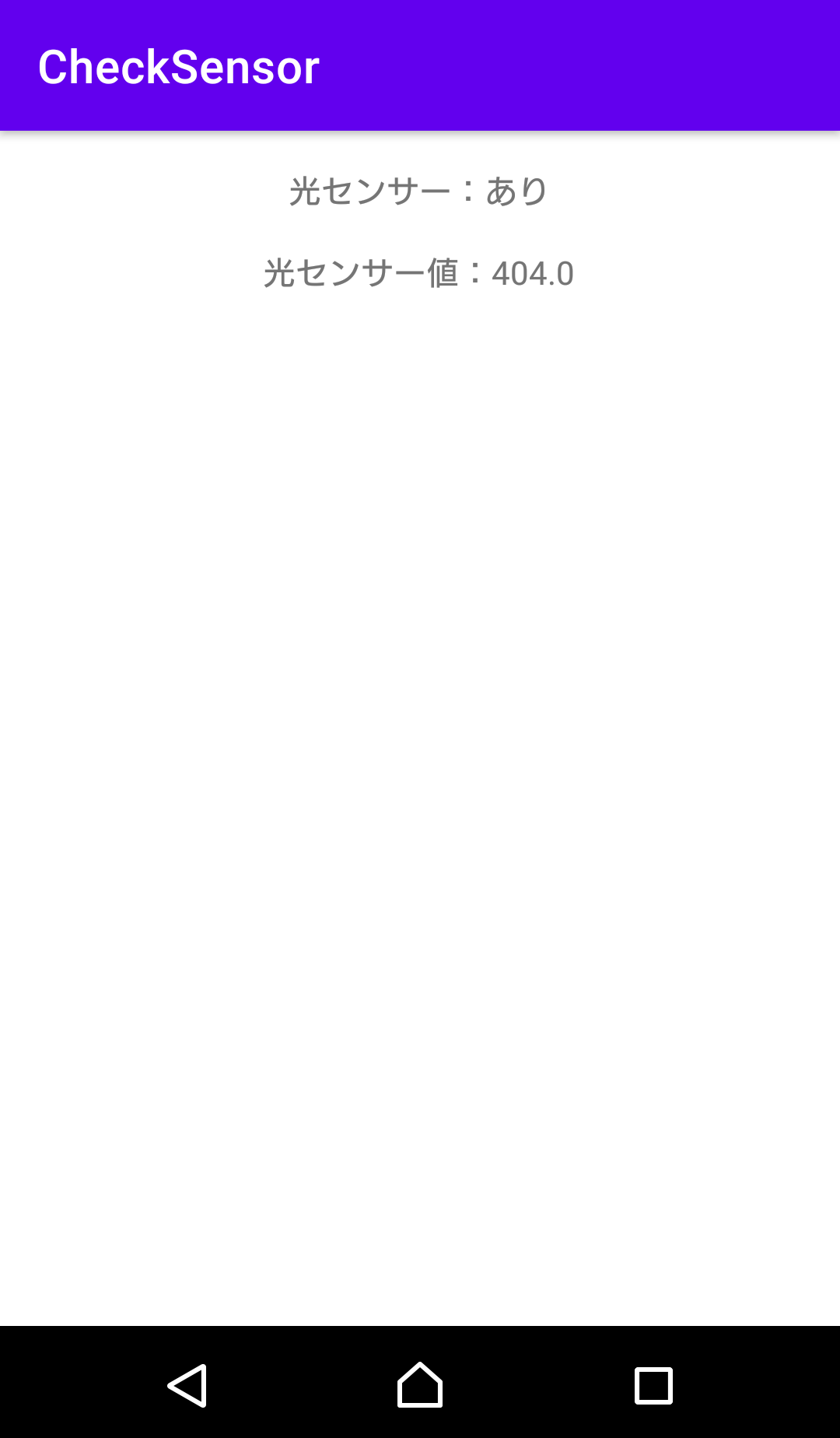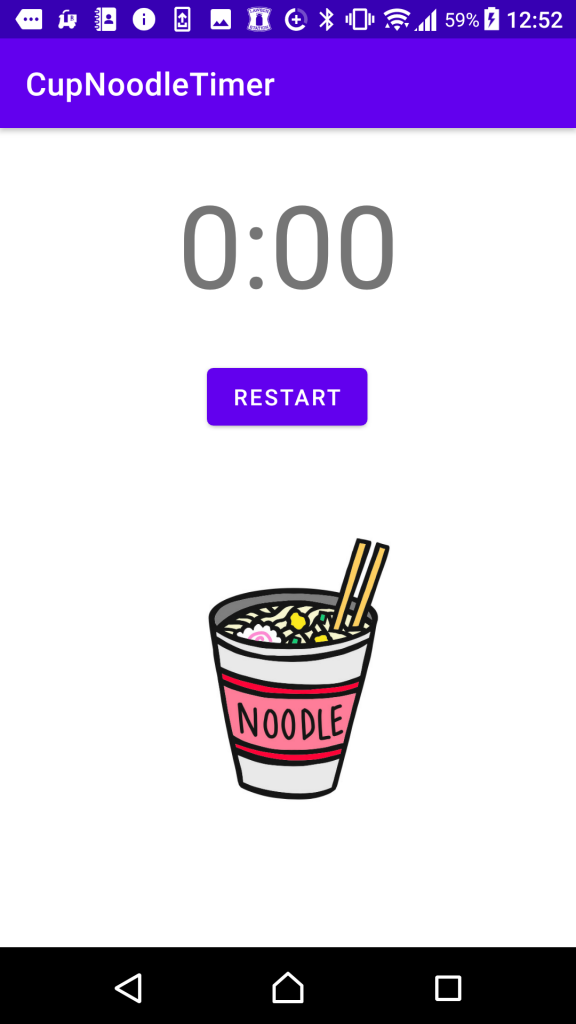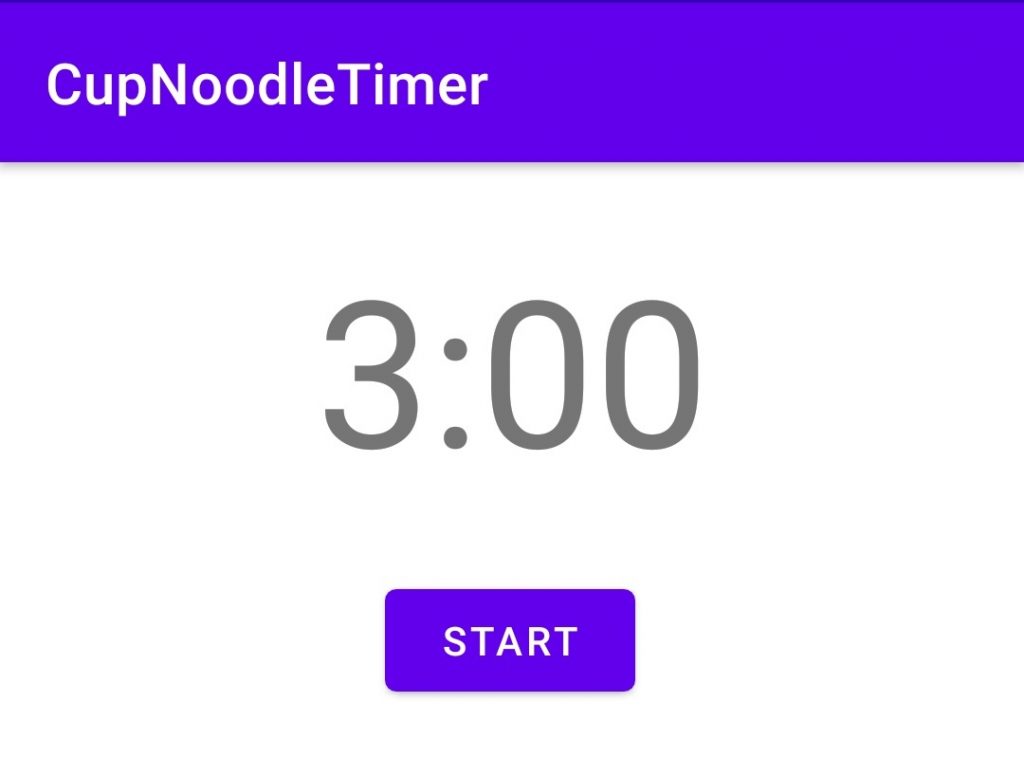スマートフォンの光センサーの値を取得して表示する
前回はAndroidスマホの光センサーの有無を確認して、画面上に表示してみた。今回は光センサーの値を取得して、画面上にさせてみる。
環境
開発PC環境
Windows 10
Android Studio 4.1.1
実行Android環境
機種:Xperia X Performance SOV33
Androidバージョン:7.0
Kotlinのコードとレイアウト
今回は参考文献の公式ドキュメントのサンプルコードを参考に、MainActivityのコードを以下のように書いた。前回の光センサーの有無の表示はそのまま残し、センサー値の表示を追加する形にした。
こちらがレイアウトのxml。
動かしてみた結果
以下が動かしてみた結果。ちなみにセンサーはインカメラの近くについている。明るいところに置くと数値が大きくなり、暗いところに持っていくと0に近くなっていく。ちゃんと動いている。次回はいったんセンサーは置いといて、スマホのライト(トーチライト)をKotlinのコードで動かしてみたいと思う。
参考文献
今回は以下のサイトを参考にさせて頂きましたm(_ _)m
環境センサー | Android デベロッパー | Android Developers
センサーの概要 | Android デベロッパー | Android Developers
Androidアプリをつくって遊ぼう日記まとめ
以下にAndoirdアプリで遊んでみた軌跡を残しています。興味があればのぞいてみてください。